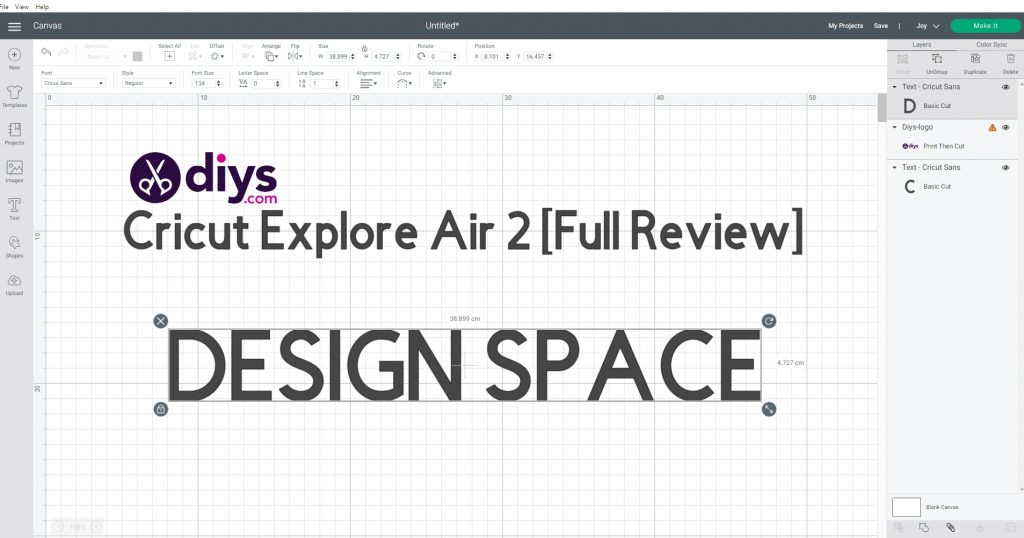Cricut Explore Air 2 (Reviews) – Is the Explore Air 2 Machine Worth It?
In light of the fact that more and more people have jobs that can be performed from home, their creative side gets the chance to express itself, and so the need to engage in do-it-yourself projects becomes a reality.
For those of you interested in papercraft, as well as other home projects that involve crafting objects using common home materials, a Cricut machine can really come in handy.
Of course, not all Cricut machines are created equal, and in today’s review, we will be looking over the Cricut Explore Air 2 Machine, and we will discuss what it can do, how it fairs when compared to the other Cricut machines, and more.
Table of Contents
What Is the Cricut Explore Air 2?
The Cricut Explore Air 2 is one of the most recent models of cutting machines from Cricut, a famous brand of cutting plotters, or computer-controlled cutting machines, and like all other models that are available, it is designed specifically for home crafters.
What Does the Cricut Explore Air 2 Do?
Given that the product is part of the Cricut product line, the main purpose of this machine is to allow everyday users to create a wide range of homemade objects where fine material cutting is required, such as cards, stencils, or decals.
The main selling point of the Cricut Explore Air 2 is its simplicitysince all one needs to do in order to turn material into crafted objects is to follow these simple steps:
- Place the desired material
- Attach the required pen (blade)
- Choose a design (or create one using Design Space)
- Press the Start button to get everything started.
Cricut Explore Air 2 Review
Cricut Explore Air 2 Dimensions
Here are the Explore Air 2 dimensions:
| Features | Availability |
|---|---|
| Machine dimensions | 17.75 x 53.8 x 24.21 cm |
| Machine weight | 4.8 Kilograms |
| Max cut length | 11.5 in (29 cm) |
| Max material width | 11.5 in (29 cm) |
| Material compatibility | 100 materials |
| Tools/Capabilities | 6 tools for cutting, writing, foiling & more (sold separately) |
| Compatible with Smart Materials? | No |
| Free design app? | Yes (Design Space) |
| Connectivity | Bluetooth, USB |
| Optimal for commercial use? | Yes |
| Batteries required? | No |
| Price | View price on Cricut |
When compared to its predecessor, the Cricut Explore 3, you can see that the Cricut Explore Air 2 is more about simplicity and use on smaller-scale projects.
Unlike the Explore 3, the Explore Air 2 cannot use Smart Materials, and you also need to use mats in order to start a project, with the Explore Air 2 having one that is 12 inch x 12 inch (30.5 cm x 30.5 cm) in size.
As far as speed is concerned, the Cricut Explore Air 2 is indeed quite fast, and it also comes with a Fast Mode included which can be especially useful when time is not something that you want to waste, and the only caveat of using this feature is an increase in noise levels which are already pretty low anyway.
However, the Air 2 is far more affordable, and while it may seem to have a lot of limitations compared to the other Cricut models, it is perfectly suited for those of you that are interested in doing small projects.
That being said, if you’re not interested in doing large posters or banners and you’re only interested in making holiday postcards for all of your relatives, the Cricut Explore Air 2 is perfect.
Cricut Explore Air 2 Machine Features
The table above covered the sheer basics of what the Cricut Explore Air 2 can and cannot do, so we’d like to have your attention while we go down into the finer details of what this machine has to offer.
Cricut Explore Air 2 Colors, Design and Build
The design of the Cricut Explore Air 2 is very nice since it is very sleek and modern, and Cricut has a habit of only changing the insides of their machines whenever they release a new product.
Well, the Explore Air 2 is available in 3 different colors:
- Blue
- Lilac
- Mint
There is no difference between the 3 other than the visuals, but having the ability to choose between 3colorr schemes on a machine meant for bringing designs to life is a smart move on Cricut’s behalf.
Size and Weight
Cricut currently has 3 major families of cutting machines: the Maker, the Explore, and the Joy, and each new iteration is smaller and more compact (and more limited), than the previous one, with the Explore being somewhere in the middle.
Nonetheless, while the device is not all that big in size, it is still quite heavy at almost 5 kg, so make sure that whatever workbench you place it on is sturdy enough to handle both the weight of the machine, as well as the weight of the materials it will be working with.
Then again, heavier most often means higher quality materials being used in building it, and as far as we are concerned, we’ll gladly accept an extra couple of pounds if it means the machine won’t break after a week.
Fast Mode
The Cricut may not be the fastest of the Cricut family, but it’s a lot faster than a lot of other professional cutting machines on the market today.
Thankfully enough, they added a new feature to the Explore Air 2 called Fast Mode, and once you activate it, it will cut, emboss, fold, and do pretty much everything else at twice the speed.
However, this sounds so good that the most obvious question that comes to mind is: Then why isn’t it the default setting?
Well, the truth is that one of the things that Cricut wanted to focus on when creating the Explore Air 2 was making a machine that can be used in the average household, and as we all know, everybody loves it when it is peaceful and quiet.
That being said, while the Cricut Explore Air 2 is indeed incredibly silent (comparing it with a modern-day refrigerator seems just about right), activating Fast Mode will make the machine a bit louder.
Thankfully enough, doubling the speed doesn’t mean that your Cricut machine will get sloppy when it comes to cutting, embossing, or folding, so if you don’t mind the extra noise and just want your project to be done faster, by all means, go ahead and keep Fast Mode permanently turned on.
Cricut Explore Air 2 Design Tools
You can’t talk about a cutting machine without talking about its cutting capabilities, and the Cricut Explore Air 2 has plenty that are worth mentioning.
For starters, the basic package whenever you buy a new Cricut Explore Air 2 will only include a Premium Fine-Point Blade as well as a Fine-Point Pencil.
Premium Fine-Point Blade
For those of you that are unfamiliar with the Premium Fine-Point Blade (also known as the German Carbide Premium Blade), it is a blade that can be used to cut thin or medium-weight materials. These include:
- Paper
- Cardstock
- Posterboard
- Vinyl
- Iron-on.
Because it is made of German Carbide, it is made to resist wear and breakage for longer life, which in turn allows for more project possibilities with hours of cutting.
Of course, the actual number of cuts your blade can perform depends on the type of materials you will be using predominantly (harder materials will dull the blade faster), but even so, the blades will still last a very long time.
More so, even if the blade does become dull, you can always buy replacements separately from the Cricut website, as they are available in packages of 5 and 10 pieces.
However, keep in mind that the Cricut Explore Air 2 supports 3 different cutting tools and that the Premium Fine-Point Blade is the only one that comes packaged with the Explore Air 2.
The other compatible blades are the following:
Deep Point Blade
Compared to the other blades that Cricut machines use, the Deep Point Blade is a bit different both in terms of design and material. For starters, while all other Cricut blades are placed at a 45-degree angle, the Deep Point Blade is placed at a much steeper 60-degree angle. More so, the steel it is made out of is much harder and more durable.
Because of its different angle and build, it is perfect for cutting much more durable materials, such as:
- Magnet
- Chipboard
- Stamp material
- Thick cardstock
- Stiffened felt
- Foam sheets, and more.
Note: The blade is colored black so that it is easier to distinguish it from the rest. More so, this makes switching blades easier whenever you need to change the material that needs to be cut as well.
Bonded-Fabric Blade
This special blade should mostly be used if you’re planning on creating designs using bonded fabrics as the base materials, as it is specially created to handle finer and more complicated cuts on bonded fabrics or fabrics with an iron-on backer.
Note: The blade is colored pink so that it is easier to distinguish it from the rest. More so, this makes switching blades easier whenever you need to change the material that needs to be cut as well.
Of course, Cricut machines aren’t just about cutting materials, they are also about adding a variety of effects and textures to the materials that you are working on, and that’s where the Cricut Explore Air 2’s other 3 compatible tools come in handy:
Foil Transfer Tool
This fine tool is made to add foil effects to the materials that you are working with, and it comes with 3 different interchangeable heads that make it an excellent choice for all manner of designs:
- Fine
- Medium
- Bold
Scoring Stylus
The Cricut Explore Air 2 is made for smaller projects, and one of the first things that pop to mind are greeting cards or homemade envelopes.
Well, since you’ll be using the Explore Air 2 to create intricate and fine cuts for the design, you can also use the Scoring Stylus to handle the folding.
Note: The Cricut Explore Air 2 can hold both the Scoring Stylus and a blade simultaneouslyso that you can both cut and fold without having to change heads or materials.
Fine-Point Pencil
Once the materials have been cut, engraved, and folded, you can also start adding graphic designs and drawings to them using the Fine-Point Pencil. This tool can come in handy whenever you try and customize cards or invites, especially if you prefer handwriting over generic typing fonts.
Cricut Explore Air 2 Software
Crafting things at home just wouldn’t feel right if you couldn’t come up with your own designs using some kind of software.
Well, if you’re new to the Cricut brand, then you’re most likely expecting to work on third-party software to create your own designs, transfer them to the Cricut machine, and then proceed to bring them to life. However, that’s not the case, since all machines come with a unique software called Design Space.
Cricut’s Explore Air 2 software is a companion app that works with Cricut smart cutting machines, and it is available on Windows, macOS, Android, and iOS, and it is available both as an online tool as well as downloadable software.
You can use it to browse thousands of images, ready-to-make projects, and fonts that are available in the Cricut Library, but most importantly, you can design your own project from scratch.
The software itself is very simplistic, and it allows you to include just about anything in your Cricut designs, including images, fonts, or shapes, all so that your designs will be as original as they can be.
More so, you can even go backward in terms of design creation, since you can create new designs by hand using real-life materials, photograph it, and then upload it to Design Space and turn it into a generic digital design that is as good (or even better) than the ones in the Cricut Library.
The best part about this tool is that it is completely free of charge, and you can even download the app and test it on all the supported platforms without even owning a Cricut machine yet.
The only real drawback is that if you use the online tool, you’ll need a solid Internet connection in order to upload designs and commands to your machine.
Cricut Explore Air 2 Price – How cheap is it?
We’ve already mentioned how Cricut has 3 different families of products, and how in terms of features and size, the Explore is somewhere down the middle.
Well, the same can be said about their price tags, and whenever they have a sale going on, the Explore Air 2 can almost reach the same price tag as the Cricut Joy.
That being said, here’s a table so that you can see exactly how much each Cricut Machine goes for:
| Product | Price |
|---|---|
| Cricut Maker 3 | View price on Cricut.com |
| Cricut Maker | View price on Cricut.com |
| Cricut Explore 3 | View price on Cricut.com |
| Cricut Explore Air 2 | View price on Cricut.com |
| Cricut Joy | View price on Cricut.com |
Explore Air 2 Machines: PROs and CONs
PROs
- Simplicity
Cricut Explore Air 2 is an ideal product for users that need a machine to create simplistic projects. The fact that it can support 100+ materials makes it very versatile.
- Cutting speeds
The cutting speeds are acceptable, and the noise levels are low enough that it will rarely (if ever) distract you from what you were doing while it is working. More so, the Fast Mode will feel like a godsend for anyone with lots of ideas but little time to apply them all.
- Compatibility
The fact that it is compatible with 6 different tools is also great, even if they are not as varied as the 13 compatible tools available for the Cricut Maker since they include the essentials that you’ll be using most of the time: tools for cutting, writing, foiling, and drawing.
- Affordable
Lastly, the price tag is so low that not getting your hands on this machine would be a real shame, especially if you manage to get it on a sale.
CONs
No machine is without limitations, and as long as you’re aware of what the Cricut Explore Air 2 can and cannot do, you’ll know whether it is right for you or not.
- Not for large projects or smart materials
For starters, the Cricut Explore Air 2 cannot handle Smart materials, and everything you will cut, fold, or design will have to be done on the LightGrip Machine Mat.
Speaking of which, the Cricut Explore Air 2 is not suited for large-scale projects, so you should only buy it if you plan on sticking to smaller things, like cards or custom T-shirts. The Explore Air 2 is more than enough.
- Noise on Fast Mode
While we did praise the Fast Mode feature, keep in mind that it will make your machine a lot noisier, so if you’re looking for something that is a lot quieter, either get a different device or move the Explore Air 2 to a different room when Fast Mode is turned on.
- Space + need of computer
Another drawback is that, like all other Cricut machines, the Explore Air 2 only does the cutting, and designing. This means that you’ll still need another device (PC, laptop, smartphone, or tablet) to give it instructions and feed it the designs that you want to create.
That being said, think about allocating a bit more space to your Cricut machinery in your crafting room, since you’ll need more than just the space that the Explore Air 2 takes up.
- The Design Space App
One last con is not necessarily about the Explore Air 2 itself, but rather the brains behind it, namely the Design Space app.
For starters, it is very limited in terms of what tools it can offer, especially since it seems geared a bit more towards enticing you to shop for templates rather than creating ones yourself.
The drawing tools are a bit basic and limited, and anyone looking to go on a more creative angle will still have to use third-party design tools to create the designs from scratch.
Lastly, since the tool is available exclusively online, you’ll need to stay connected at all times when working with your Cricut device, so if your ISP is prone to frequent connectivity drops, you’ll have a hard time using Design Space.
Cricut Explore Air 2FAQ
What can you do with Cricut Explore Air 2?
Creating things using Cricut machinery is all about using your imagination, but since the Cricut Explore Air 2 is a bit limited in terms of the size of the projects and the materials it can handle, you may be wondering what you can and cannot create using this it.
If you’re looking for some ideas on what you can create using the Cricut Explore Air 2, here are a few great projects to try out: puzzles, iron-on clothing designs, custom signs using adhesive vinyl on wood, 3D papercraft, custom labels for everyday objects, holiday cards, and more.
Is the Cricut Explore Air 2 worth it?
It all depends on what projects you have in mind, but as a general idea, yes, the Cricut Explore Air 2 is definitely worth it.
It is fast, silent, extremely efficient, the materials are durable, the software that powers it is incredibly easy to use, and the price tag is more than affordable compared to similar products from different manufacturers.
Is Cricut discontinuing the Explore Air 2?
Cricut is continuously innovating their line of products and has had many machines over the years that are no longer in production or supported anymore, and these include Cricut Gypsy, Cricut Cake, Cricut Personal, Cricut Expression, and the Cricut Expression 2.
However, as far as the Cricut Explore Air 2 is concerned, it is still currently supported, and even though it was first launched in October 2016, it is still regarded as one of the best consumer-grade cutting machines around.
What is a good price for a Cricut Explore Air 2?
Under normal circumstances, you can buy the Explore Air 2 from the official Cricut website for $249.99, although at the writing of this article, it is available at just $199.99.
However, keep in mind that you may get even better bargains when buying the products from third-party retailers like Amazon, so keep an eye out for possible bargains.
What Cricut Explore Air 2 accessories do I need?
When you buy the Cricut Explore Air 2, you don’t just get the machine itself, you get a complete bundle of essentials.
These include a Premium Fine-Point Blade along with a housing for it, a Fine Point Pen available in black, a LightGrip Machine Mat, a welcome book that will be extremely handy for beginners, a USB cable, a power adapter, a free trial membership to Cricut Access, 50 already available projects, and enough materials for a practice project
However, there are a few other tools that you can buy if you want to enjoy the full capabilities of the Cricut Explore Air 2, and these are the Deep Point Blade, the Bonded Fabric Blade, the Foil transfer Tool, and the Scoring Stylus.
Which Cricut machine should I buy in 2021?
It all depends on your personal needs:
- If you’re looking to buy a cutting machine that is extremely powerful, fast, and can handle large projects (like posters and banners), you should get the Cricut Maker 3.
- If you’re looking for a cutting machine that is very affordable and that can handle the most basic of tasks, you should try the Cricut Joy.
- If you want a cutting machine that is fast, silent, and performance-wise somewhere between the Cricut Maker and the Cricut Joy, you should get the Cricut Explore Air 2.
Cricut Explore Air 2: Conclusion
Whenever you engage in a new activity, such as creating homemade items, it’s always good to go with a mid-range product to help you out.
For starters, having the most basic tools might make you feel like your new project is limited and boring. On the other hand, having the best product that money can buy can be a bit overkill, especially when you have a plethora of tools that you might never use in a project you’re not even sure you will even like.
That being said, while Cricut may have machines for a wide range of users, we recommend that beginners go for the Cricut Explore Air 2, since it has all the basic tools for you to allow your imagination to run wild, while still being simplistic and affordable enough make it accessible to anyone.